Setting up an Agenda-driven meeting
Setting Up A Board
- Creating a new board
- Using integrated conferencing
- Sending invites to your board
- Building the agenda
- Meeting breaks
- Adding notes, actions and links to an agenda item
Joining A Meeting
Setting up a board
Creating a new board
Use the ‘Create New’ button at the top of the menu.
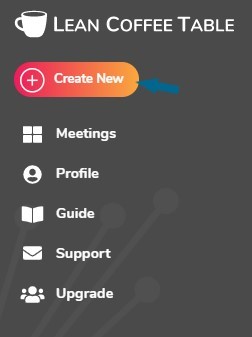
Select the Agenda-driven meeting type and enter a meeting name.
You may choose whether to allow only specifically invited users to view the board, or to open your meeting to guests (i.e.attendees with no LCT account).
Using integrated conferencing
On the Customise Your Meeting screen, you may add a conference link. If you use Zoom, you can open your conference call from within the meeting board. This will help to keep focus on your meeting as attendees will not need to switch between screens.
Sending invites to your board
Facilitators can enter email addresses into the ‘Send Invites’ field. An email with a board link will be sent to each invitee. The email address and username of invited attendees with an LCT account, will appear in the Attendee list, on the board and in the Session summary. You may delete users from the attendee list.
Facilitators may alternatively copy the guest link and distribute this to the invitees (‘Allow anyone with a meeting URL to join’ must be selected). Guests are asked to enter their name which will then appear on the board and in the Session summary.
Building the Agenda
After adding your meeting details, invite addresses and saving your meeting, you will see the ’Create your first agenda item’ screen. Insert a title for the agenda item and select the time required for discussion of this item. Clicking ‘Create Item’ will add this to the agenda list.
Build your agenda by adding items to fill up your allotted meeting time. The agenda list will show the start time of each discussion point. You may return at any time to update the agenda by adding more items (click +New agenda item at the bottom of the list) or by editing items by clicking on the list and selecting ‘Edit item’.
The agenda items may be switched around. You may do this by simply clicking and dragging an agenda item up or down the list. The start times of the agenda items will adjust as the items are moved.
Meeting Breaks
Within long meetings, you may wish to schedule meeting breaks. You can do this by selecting ‘Meeting Break’ in the 'Item Type' field and adding a title and a time for the break. It is possible to fix the time of these breaks. If you fix meeting break times, you will not be able to place discussion topics that extend over the break.
Adding notes, actions and links to an agenda item
Attendees to the board may add links, notes and actions before or during the meeting. This is a good way to build a more engaging agenda.
Joining a session
As an Attendee
Attendees may join an ADM session by clicking on the board URL sent by the facilitator in the invite email. Once logged in, they will see the meeting board. If they do not already have an LCT account, they can go to Create Account and follow the steps to create an attendee account.
As a Guest
Facilitators may also distribute the guest link to allow non-LCT account holders to join the board (they must have previously clicked 'allow guests' in the 'Customise your meeting' screen)
